How to Use R for Text Mining
Text mining in R helps you explore large text data to find patterns and insights. This article walks through the basics of using R for text mining, from data preparation to analysis.
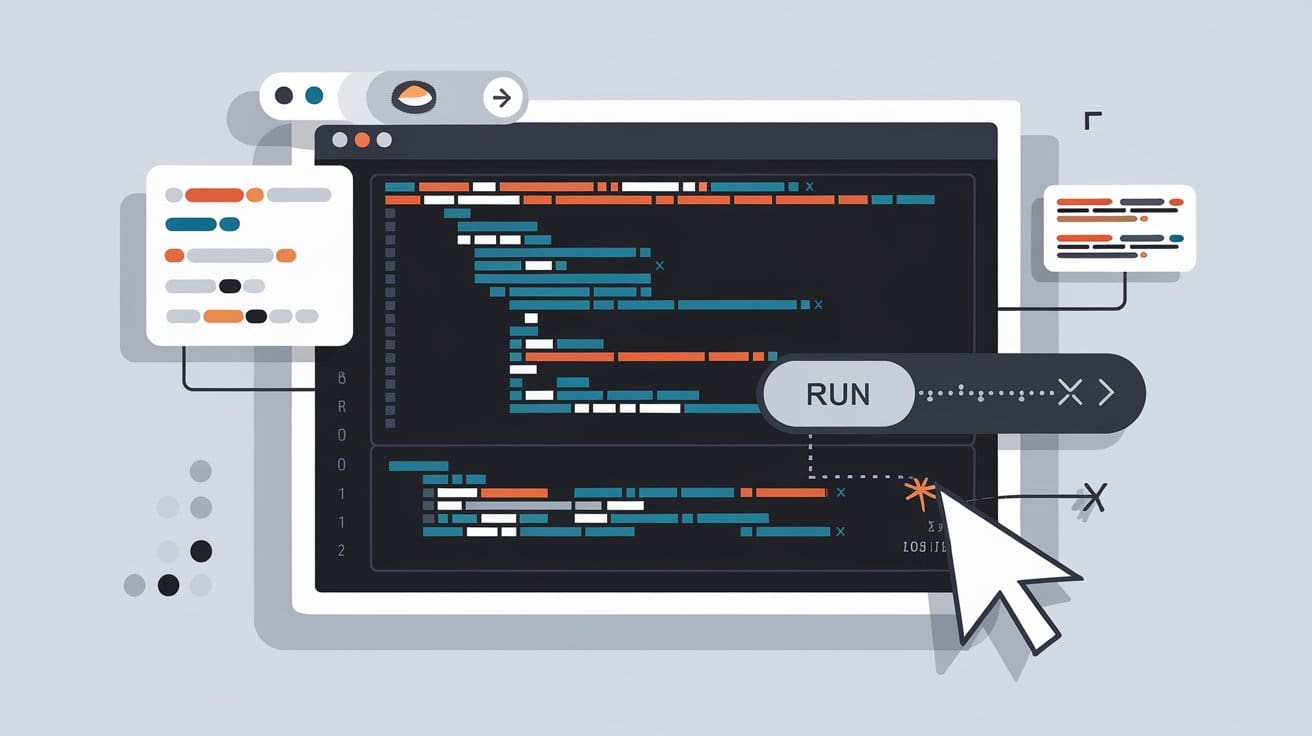
Image by Editor | Ideogram
Text mining helps us get important information from large amounts of text. R is a useful tool for text mining because it has many packages designed for this purpose. These packages help you clean, analyze, and visualize text.
Installing and Loading R Packages
First, you need to install these packages. You can do this with simple commands in R. Here are some important packages to install:
- tm (Text Mining): Provides tools for text preprocessing and text mining.
- textclean: Used for cleaning and preparing data for analysis.
- wordcloud: Generates word cloud visualizations of text data.
- SnowballC: Provides tools for stemming (reduce words to their root forms)
- ggplot2: A widely used package for creating data visualizations.
Install necessary packages with the following commands:
install.packages("tm")
install.packages("textclean")
install.packages("wordcloud")
install.packages("SnowballC")
install.packages("ggplot2")
Load them into your R session after installation:
library(tm)
library(textclean)
library(wordcloud)
library(SnowballC)
library(ggplot2)
Data Collection
Text mining requires raw text data. Here’s how you can import a CSV file in R:
# Read the CSV file
text_data <- read.csv("IMDB_dataset.csv", stringsAsFactors = FALSE)
# Extract the column containing the text
text_column <- text_data$review
# Create a corpus from the text column
corpus <- Corpus(VectorSource(text_column))
# Display the first line of the corpus
corpus[[1]]$content
Text Preprocessing
The raw text needs cleaning before analysis. We changed all the text to lowercase and removed punctuation and numbers. Then, we remove common words that don’t add meaning and stem the remaining words to their base forms. Finally, we clean up any extra spaces. Here’s a common preprocessing pipeline in R:
# Convert text to lowercase
corpus <- tm_map(corpus, content_transformer(tolower))
# Remove punctuation
corpus <- tm_map(corpus, removePunctuation)
# Remove numbers
corpus <- tm_map(corpus, removeNumbers)
# Remove stopwords
corpus <- tm_map(corpus, removeWords, stopwords("english"))
# Stem words
corpus <- tm_map(corpus, stemDocument)
# Remove white space
corpus <- tm_map(corpus, stripWhitespace)
# Display the first line of the preprocessed corpus
corpus[[1]]$content
Creating a Document-Term Matrix (DTM)
Once the text is preprocessed, create a Document-Term Matrix (DTM). A DTM is a table that counts the frequency of terms in the text.
# Create Document-Term Matrix
dtm <- DocumentTermMatrix(corpus)
# View matrix summary
inspect(dtm)
Visualizing Results
Visualization helps in understanding the results better. Word clouds and bar charts are popular methods to visualize text data.
Word Cloud
One popular way to visualize word frequencies is by creating a word cloud. A word cloud shows the most frequent words in large fonts. This makes it easy to see which terms are important.
# Convert DTM to matrix
dtm_matrix <- as.matrix(dtm)
# Get word frequencies
word_freq <- sort(colSums(dtm_matrix), decreasing = TRUE)
# Create word cloud
wordcloud(names(word_freq), freq = word_freq, min.freq = 5, colors = brewer.pal(8, "Dark2"), random.order = FALSE)
Bar Chart
Once you have created the Document-Term Matrix (DTM), you can visualize the word frequencies in a bar chart. This will show the most common terms used in your text data.
library(ggplot2)
# Get word frequencies
word_freq <- sort(colSums(as.matrix(dtm)), decreasing = TRUE)
# Convert word frequencies to a data frame for plotting
word_freq_df <- data.frame(term = names(word_freq), freq = word_freq)
# Sort the word frequency data frame by frequency in descending order
word_freq_df_sorted <- word_freq_df[order(-word_freq_df$freq), ]
# Filter for the top 5 most frequent words
top_words <- head(word_freq_df_sorted, 5)
# Create a bar chart of the top words
ggplot(top_words, aes(x = reorder(term, -freq), y = freq)) +
geom_bar(stat = "identity", fill = "steelblue") +
coord_flip() +
theme_minimal() +
labs(title = "Top 5 Word Frequencies", x = "Terms", y = "Frequency")
Topic Modeling with LDA
Latent Dirichlet Allocation (LDA) is a common technique for topic modeling. It finds hidden topics in large datasets of text. The topicmodels package in R helps you use LDA.
library(topicmodels)
# Create a document-term matrix
dtm <- DocumentTermMatrix(corpus)
# Apply LDA
lda_model <- LDA(dtm, k = 5)
# View topics
topics <- terms(lda_model, 10)
# Display the topics
print(topics)
Conclusion
Text mining is a powerful way to gather insights from text. R offers many helpful tools and packages for this purpose. You can clean and prepare your text data easily. After that, you can analyze it and visualize the results. You can also explore hidden topics using methods like LDA. Overall, R makes it simple to extract valuable information from text.
Jayita Gulati is a machine learning enthusiast and technical writer driven by her passion for building machine learning models. She holds a Master's degree in Computer Science from the University of Liverpool.
Our Top 3 Partner Recommendations
1. Best VPN for Engineers - Stay secure & private online with a free trial
2. Best Project Management Tool for Tech Teams - Boost team efficiency today
4. Best Network Management Tool - Best for Medium to Large Companies






